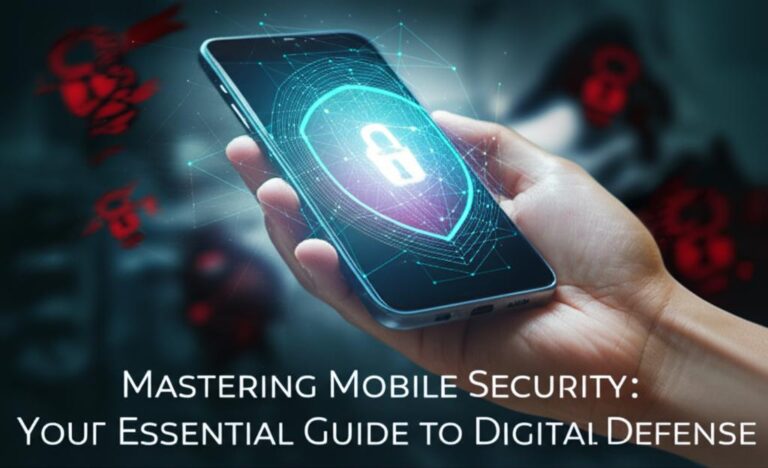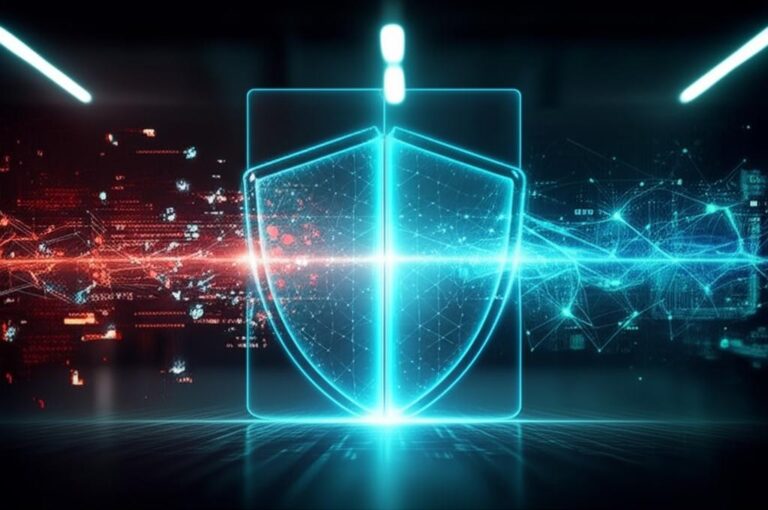Secure Your iPhone: The Ultimate Guide to Preventing Annoying Calendar Spam
iPhone Calendar Spam has become a persistent nuisance for many users, cluttering their schedules with unwanted events, suspicious links, and often alarming notifications. This unsolicited deluge isn’t just an annoyance; it can also pose security risks, leading to phishing attempts or unwanted subscriptions. Fortunately, regaining control of your digital calendar is straightforward with the right approach.
Understanding iPhone Calendar Spam
Before we dive into prevention, let’s understand what we’re up against. Calendar spam typically appears in a couple of forms:
- Calendar Subscription Spam: This is the most common type. You might accidentally click on a malicious link (often from a pop-up ad or phishing email) that secretly subscribes you to a spam calendar. These calendars then push numerous fake events directly to your iPhone, iPad, or Mac.
- Shared Calendar Invite Spam: Less common but still possible, this involves someone sending a direct calendar invitation to your iCloud account, often trying to trick you into accepting an event that contains malicious links or content.
The core problem is that these spam entries are designed to be intrusive, often using scare tactics or enticing offers to trick you into interacting with them, which can further compromise your privacy or security.
Immediate Steps to Remove Existing Calendar Spam
If your calendar is already flooded, here’s how to clean it up:
Method 1: Deleting Spam Calendar Subscriptions (Most Common Fix)
This is the primary method for dealing with unwanted calendar subscriptions. The steps vary slightly depending on your iOS version:
For iOS 14.6 and Later:
- Open Settings.
- Scroll down and tap Calendar.
- Tap Accounts.
- Look for an unfamiliar account under the ‘Subscribed Calendars’ section. This might be named something suspicious like ‘Calendar Events,’ ‘Virus Alert,’ ‘Click Here,’ or a random string of characters.
- Tap on the suspicious account.
- Tap Delete Account. Confirm the deletion.
For iOS 13 and Earlier:
- Open Settings.
- Scroll down and tap Passwords & Accounts.
- Look for an unfamiliar account under the ‘Subscribed Calendars’ section.
- Tap on the suspicious account.
- Tap Delete Account. Confirm the deletion.
Method 2: Reporting Junk Invitations via iCloud.com (for Shared Invite Spam)
If you’re receiving spam as direct invitations to your iCloud calendar (rather than a subscription), you can report them. This is best done on a computer via iCloud.com:
- Go to iCloud.com/calendar and sign in with your Apple ID.
- Open the spam invitation.
- Click Report Junk (a small link or button, often near the event details). This will remove the event and report the sender to Apple.
Important: Do NOT Accept or Decline Spam Invitations Directly on Your iPhone. Clicking ‘Accept,’ ‘Decline,’ or ‘Maybe’ on an unsolicited invite on your device can unfortunately confirm to the spammers that your account is active, potentially leading to more spam. Always use the ‘Delete Account’ or ‘Report Junk’ methods described above.
Proactive Measures to Prevent Future iPhone Calendar Spam
Once you’ve cleared out the existing spam, it’s time to fortify your defenses:
1. Be Vigilant with Pop-ups and Suspicious Links
- Do Not Click: Never click on pop-ups, ads, or links from unfamiliar sources that claim your device is infected, you’ve won a prize, or offer free access to premium content. These are common vectors for calendar subscription spam.
- Close Safari Tabs: If a suspicious pop-up appears in Safari, close the tab immediately. If it’s persistent, try closing Safari completely from the App Switcher.
2. Review Calendar Sharing Settings
Ensure you’re not inadvertently sharing your calendar with unknown parties:
- Go to the Calendar app.
- Tap Calendars at the bottom center.
- For each iCloud calendar, tap the ‘i’ (info) icon next to it.
- Check the ‘Shared With’ section. If you see any unknown people or email addresses, remove them.
3. Adjust iCloud Calendar Invite Settings (for older iOS versions)
In some older iOS versions, there was a setting that allowed Calendar invites to appear directly in your app. While less relevant for modern spam, it’s good to be aware:
- Go to Settings > Mail, Contacts, Calendars (or Calendar).
- Scroll down to the ‘Calendars’ section.
- Tap Sync and ensure it’s set to a reasonable period (e.g., ‘Events 1 Month Back’).
For more recent iOS versions, if you encounter direct iCloud invites, ensure your iCloud.com preferences are set to receive invites via email rather than in-app notifications. On iCloud.com:
- Go to Calendar.
- Click the gear icon (settings) in the bottom left.
- Go to Preferences > Advanced.
- Under ‘Invitations,’ select ‘Receive event invitations as:’ ‘Email to [Your Email Address]’ instead of ‘In-App Notifications.’
4. Keep Your iOS Software Updated
Apple regularly releases security updates and patches. Keeping your iPhone’s operating system (iOS) up to date ensures you have the latest protections against vulnerabilities that spammers might exploit.
- Go to Settings > General > Software Update.
- Download and install any available updates.
5. Use a Secondary Email for Public Sign-ups
Consider using a disposable or secondary email address for signing up for newsletters, online contests, or websites you don’t fully trust. This helps keep your primary Apple ID email address less exposed to potential spammers.
What If the Problem Persists?
If you’ve followed these steps and are still experiencing persistent calendar spam:
- Contact Apple Support: Apple’s support team can provide personalized assistance and investigate if there are deeper issues with your account.
- Check Other Devices: Ensure all your Apple devices (iPad, Mac) are also free of spam calendars, as they sync via iCloud.
Conclusion
iPhone Calendar Spam is a solvable problem. By understanding how it works, promptly deleting existing spam subscriptions, and adopting proactive digital hygiene habits, you can effectively secure your calendar and enjoy a clutter-free, productive iPhone experience. Stay vigilant, update regularly, and never click suspicious links!